FreeBSD: After the First Boot
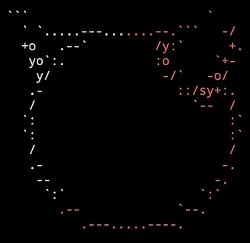
Part of the "Exploring FreeBSD on a Laptop" series.
Tested on FreeBSD 14.3
After the first boot of my new FreeBSD installation, these are some extra steps I like to make right away to get a system off to a good start!
- Use a larger font in console
- Update system
- Automatically check for updates
- Package management
- Set pkg manager to default to yes
- Add user to additional groups
- Alias for root mail
- Allow designated users to run commands as root
Use a larger font in console
On some of the higher-resolution displays I find the default font size in the console pretty small. The base system includes a selection of console fonts in /usr/share/vt/fonts.
Try a different, larger font size using vidcontrol(1):
# vidcontrol -f spleen-16x32
Here is a nice selection of terminus fonts of different sizes, converted for use in the FreeBSD console. Download, unpack, and place the all the ter-u*.fnt files in /usr/share/vt/fonts.
Try the different sizes:
# vidcontrol -f ter-u32
Use sysrc(8) to make a selection permanent by editing rc.conf(5):
# sysrc allscreens_flags="-f ter-u32"
Save changes and exit.
See: Fix small font in FreeBSD
Update system
Update the core system (not the user-installed packages; in FreeBSD the two are cleanly separated, see Package management below).
Use freebsd-update(8) to fetch security patches, if any, and list the files to be modified if the patches are applied. Next, apply the patches:
# freebsd-update fetch
# freebsd-update install
If the update applies any kernel patches, the system will need to be rebooted:
# shutdown -r now
Automatically check for updates
Configure the system to automatically check for security patches daily using the cron(8) utility.
Use crontab(1) to create a new job for the root user:
# crontab -e
Add this entry:
@daily freebsd-update cron
Save changes and exit.
A new crontab is created for root in /var/cron/tabs.
Package management
Package management is one area where the differences between the Linux philosophy and the BSD philosophy about how to build a system becomes apparent.
Linux is an operating system kernel. Developers take this kernel and combine it with various independent software projects in a collection of packages that is released as a Linux distribution (Ubuntu, Debian, Fedora, etc.).
In contrast, each of the BSDs develop their own kernel and combine it with system components that are developed together "in-house" and released as a whole. The idea being that this approach leads to a more robust and tightly integrated core operating system. Third-party "userland" packages not included in the core may still be installed at the discretion of the user, with source code and binary packages provided from a ports repository.
Manage these packages using the pkg command. The first time the command is run, it will bootstrap the full pkg(8) from a remote repository.
To add a package:
# pkg install [package]
One of the first packages I like to install on any BSD or Linux system is htop(1):
# pkg install htop
To keep packages up-to-date, compare installed packages to the versions in ports and generate a list of packages due for an upgrade:
# pkg upgrade
See: FreeBSD Handbook - Chapter 4. Installing Applications: Packages and Ports
Set pkg manager to default to yes
From pkg.conf(5):
DEFAULT_ALWAYS_YES: boolean When this option is enabled pkg(1) will default to "yes" for all questions which require user confirmation before doing anything. Default: NO.
Open the file for editing:
# vi /usr/local/etc/pkg.conf
Set default:
DEFAULT_ALWAYS_YES = true;
Save changes and exit.
Add user to additional groups
Use pw(8) to add my user account created during installation to a group with the syntax:
# pw groupmod <group_name> -m <username>
Example: Permit powering off the system as a non-root user using shutdown(8) by adding my user foo to the operator group:
# pw groupmod operator -m foo
Alias for root mail
Rather than login to root to collect system mail, I forward the root user's mail to my non-root user's inbox.
Open the aliases(5) file for editing:
# vi /etc/aliases
Look for the following line:
# root: me@my.domain
Uncomment that line and replace me@my.domain with my username (example: foo):
root: foo
Save changes and exit.
Let the MTA know about the change by running the newaliases(1) command (no arguments):
# newaliases
Test whether mail is indeed being forwarded by using the mail(1) command as my user to send root a message:
$ mail root
Subject: Test new alias
Is it working?
Press CTRL-d to exit and send message.
It works!
$ mail
Mail version 8.1 6/6/93. Type ? for help.
"/var/mail/foo": 1 message 1 new
>N 1 foo@bsdbox.home.arp Thu May 10 10:14 15/467 "Test new alias"
See: How to Forward Root’s Mail
Allow designated users to run commands as root
A user account foo was created during installation and assigned to the wheel group.
Install doas(1) to run root-level access commands, and allow members of wheel to do so by default, by creating doas.conf(5):
# pkg install doas
# echo "permit keepenv :wheel" > /usr/local/etc/doas.conf
Allow user foo to run commands as root without asking for a password:
# echo "permit nopass keepenv foo as root" >> /usr/local/etc/doas.conf
Log out as root, and re-login as your user and use doas to run any commands that require root privileges.
You can like, share, or comment on this post on the Fediverse 💬
» Next: Getting Started with ZFS Snapshots
« Previous: Getting Started with Fish